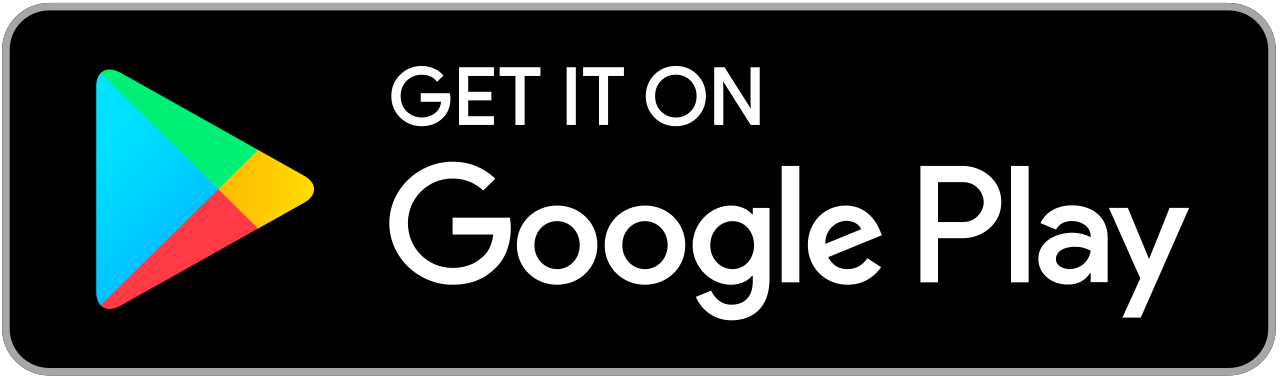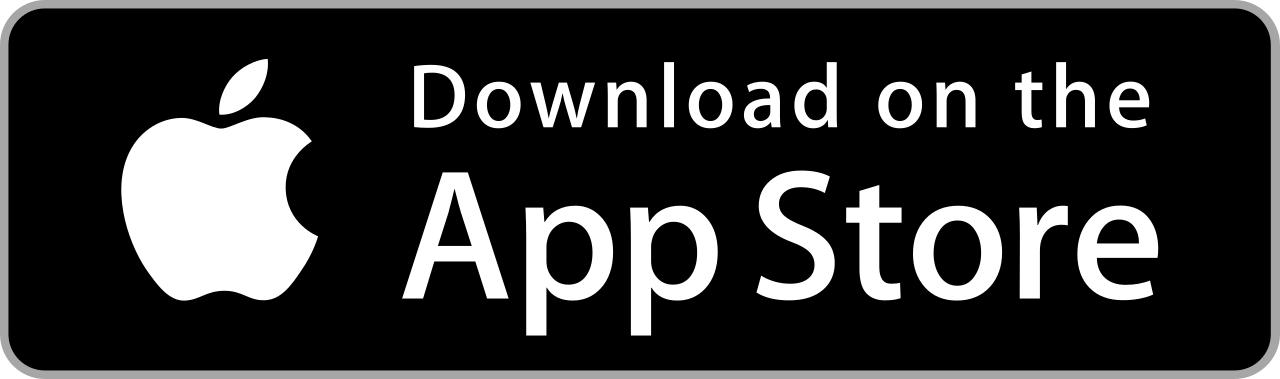Getting Started with Call Control Home WiFi
Thank you for purchasing Call Control Home and joining the Call Control Community, everything you need to get started is on this page. You'll be blocking robocalls in no time!
Step 1 – Download the App
You'll need to download the Call Control Home WiFi app on your Android or iPhone device to setup Call Control Home. Tap the logo below to download the app, and once the app is downloaded, return to this page for Step 2.
Step 2 – Connect the Line In
Call Control Home should be connected adjacent to a landline phone at your home or business in a location with good WiFi signal strength.
- Find where the telephone cable connects your home phone to the wall jack.
- Disconnect the telephone cable from your home phone.
- Plug it in to the LINE IN plug on Call Control Home.
Step 3 – Connect your Telephone
- Locate the phone cable included in the Call Control Home box.
- Connect one end to the telephone (where the cable you just unplugged in step 2 was).
- Connect the other end of the phone cable to the "To Phone" jack on Call Control Home.
Step 4 – Plug in the Power
- Locate the power supply included with Call Control Home.
- Plug the connector into the power slot on the back of Call Control Home.
- Plug the power supply into an outlet.
Step 5 – Open the Call Control Home app and continue
- Wait until Call Control Home shows a steady blue light ring.
- Open the Call Control Home app on your iPhone or Android device to continue setup in the app.
Now that Call Control Home is all setup, we’d like to introduce you to how to use Call Control Home:
- How does Call Control Home automatically block millions of spam callers?
- How you can easily block the last caller from calling.
- A quick tour of the Android and iOS apps.
- How to configure Call Control Home to never block the contacts in your mobile phone.
- Did you know that you can manage Call Control Home from a web portal in addition to our mobile apps?
- How you can see the call history for your home phone from the Call Control portal.
Here are a few tips you should know:
- Call Control Home has a database of millions of robocallers and other spam callers that you don't want to hear from and is now blocking them from calling you automatically!
- Call Control Home also blocks any callers who are marked as spam by your phone carrier. Sometimes you’ll see them come in as “Scam Likely” or “Spam?”, Call Control Home will block all of these automatically.
- Any change you make on your Call Control app or in the Call Control portal is automatically updated to Call Control Home.
- You can quickly block anyone from calling you quickly by tapping the Shield button or by blocking them from the Recent Calls in the Call Control App. Here's a quick video showing you how.